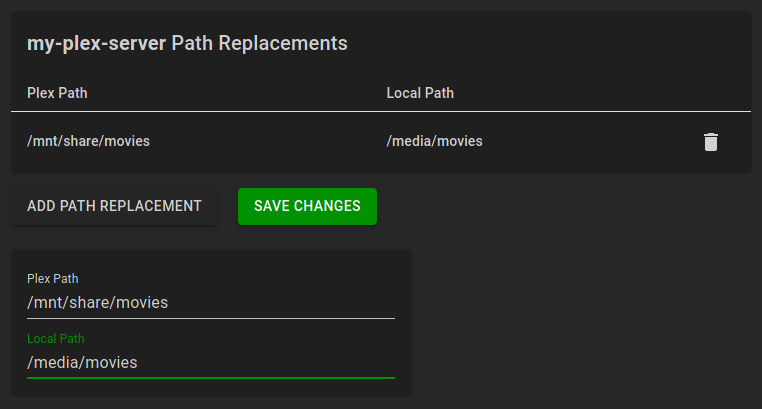Plex Libraries
Plex libraries provide a way to synchronize your media (metadata) from Plex to ErsatzTV. This synchronization process is one-way: changes made within Plex are synchronized to ErsatzTV. ErsatzTV will never make any modifications to your Plex configuration or media.
Metadata
With Plex libraries, Plex provides all metadata.
Add Media Items
Sign In
To add media items from Plex, under Media Sources > Plex click the Sign in to Plex button and sign in with your Plex account.
Synchronize Libraries
After signing in, select which libraries you would like to synchronize from Plex to ErsatzTV by clicking the Edit Libraries button for the desired Plex server.
In the libraries listing, click the Synchronize switch for all libraries you would like to synchronize from Plex to ErsatzTV, and click the Save Changes button to start the synchronization process.
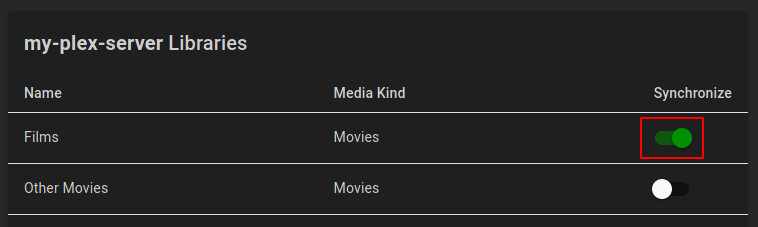
Streaming From Disk
Media items are streamed from Plex media sources by default. Instead, if you would like to stream from disk, ErsatzTV will check for media items using the same path that Plex uses to play the media item. There are two ways to make this work:
- Ensure ErsatzTV has access to exactly the same shares and mounts as Plex
- Configure path replacements to tell ErsatzTV where it should look on its file system for a given Plex folder
Option 1 is recommended as it will "just work" without any further configuration.
To configure path replacements for a Plex media source, click the Edit Path Replacements button in the
Click Add Path Replacement to add a new path replacement, and enter the Plex Path along with the equivalent Local Path for ErsatzTV. Click Save Changes after you have created all needed path replacements.